Proggio’s unique layered approach allows you to create a project hierarchy with it’s newest feature – The Sub-Project.
Let’s familiarize first with some basic terms:
Master Project: Is a project plan that has one or more sub-projects.
Sub-project: Is a project within a master project.
Activity Container: Is a block located on Proggio timeline that can contain tasks and/or for a sub-project.
Sub-Project Options:
Adding a sub-project is done by right clicking on any activity and selecting ‘Create sub-project’ from the menu.
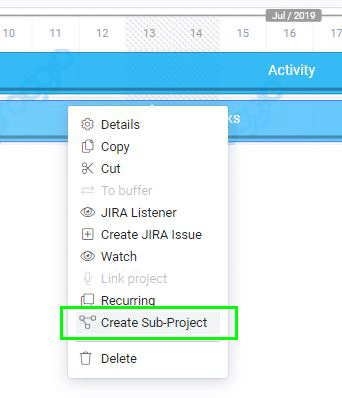
There are 3 options for creating a sub-project:
- Blank: The sub-project will be created as an empty ProjectMap™ canvas with 2 virtual ‘walls’ marked in grey. The sub-project can be created and planned between these walls, representing the activity container start and end date. Each change to the activity container will be reflected automatically in the sub-project.
- From an existing project: if the sub-project already exists, this option allows pulling it under an activity and start manage the existing project as a sub-project.
- From a template: Starting a sub-project with a structure already captured in an existing template
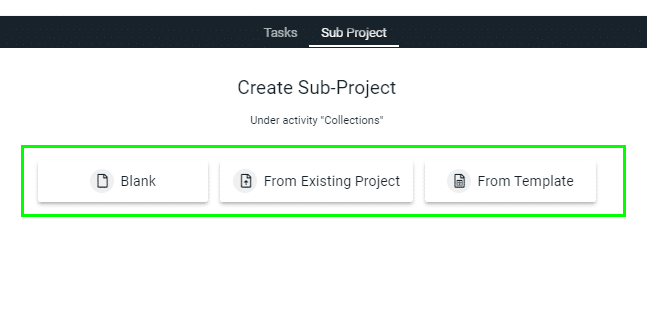
How Should a Sub-Project Be Used?
The simple answer is – However you need it to be used. It’s not always required and there are many projects, even complicated ones, that are well presented with just multiple workstreams, activities and tasks. Here are some use cases that require a sub-project functionality.
- Creating a master plan, or a project Roadmap, then break it down into details: In this use case the master project will include high level blocks, each one representing a complete project.
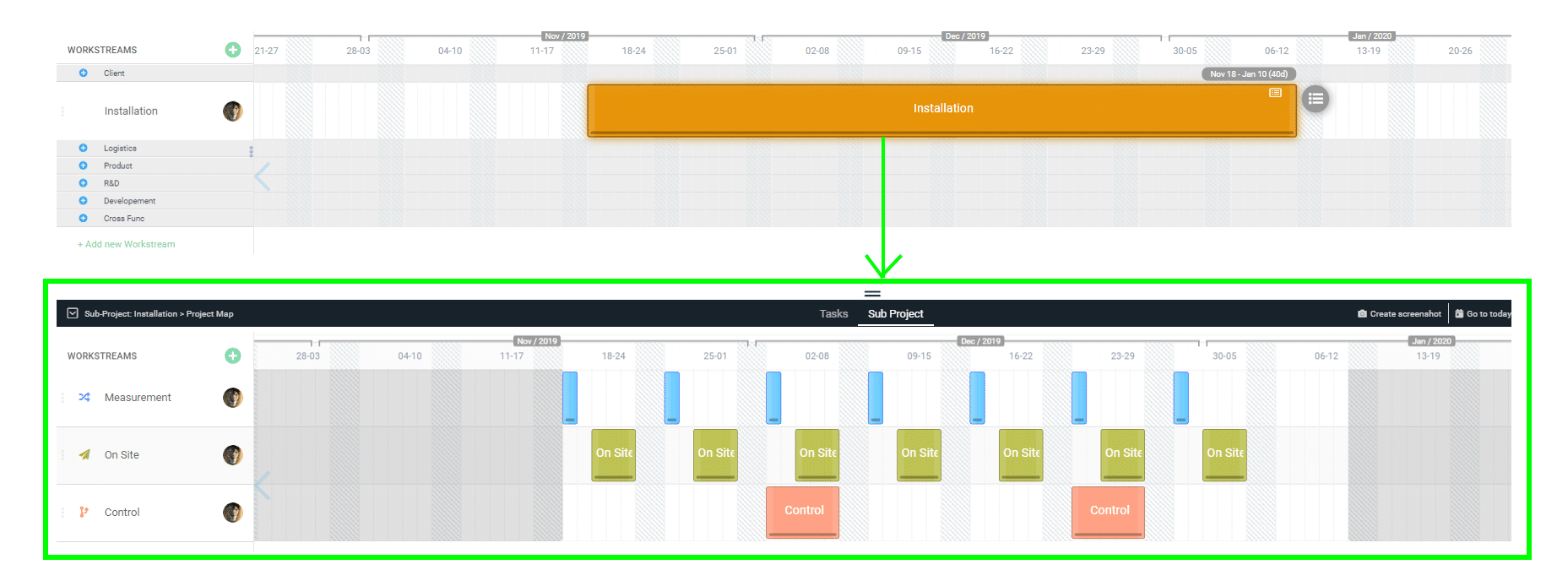
- Planning and tracking a regular project, where one or more of the activities require additional planning layer and dependencies that are not relevant for the overall project plan.
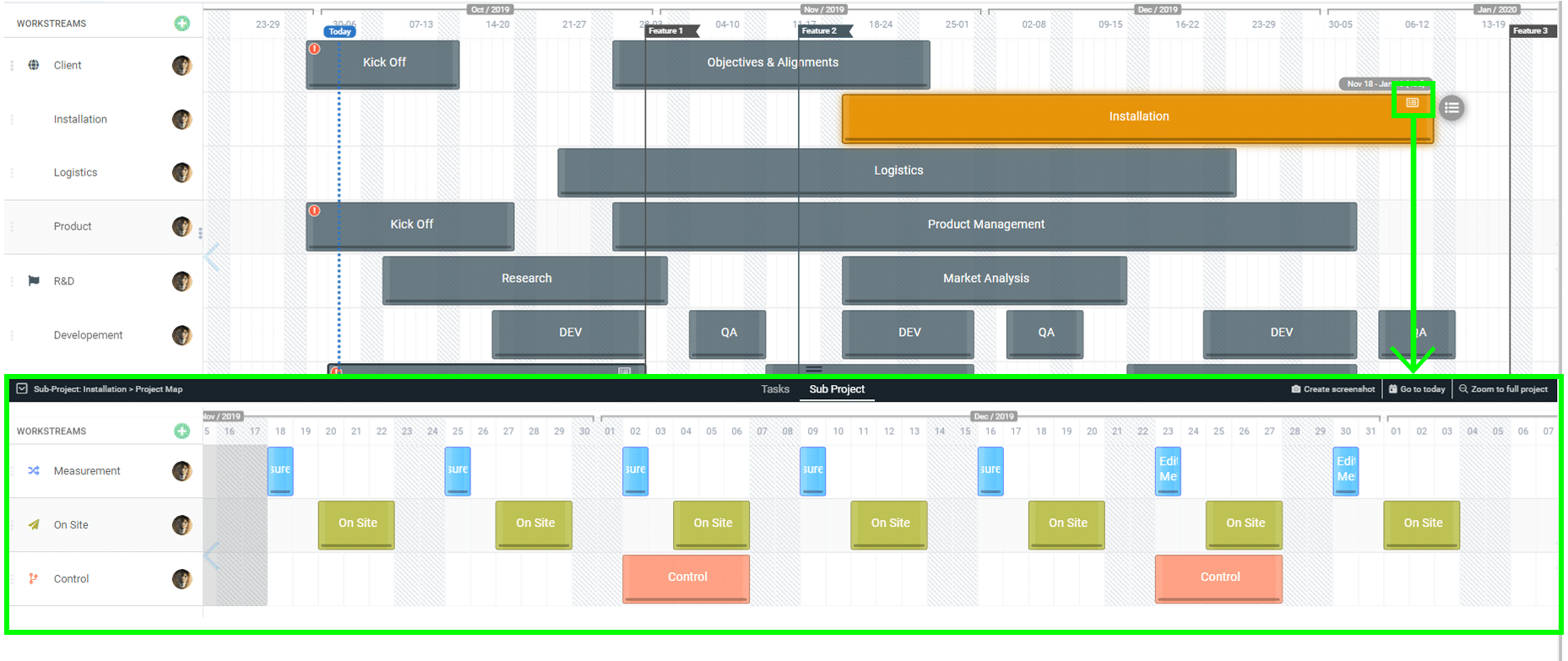
- Assigning an activity block to a user, to be planed and managed as a single project. This scenario can work with internal users, as well as with external vendors that are getting access only to the sub-project. When creating a sub project under an activity block, a tiny icon will appear on the top right side of the block.

Important to know:
- A sub-project allow all Proggio functionalities and is being managed like any other project
- A sub-project progress is being presented on the Activity container in real time
- It is possible to add tasks and create a sub project for the same activity container
- A sub-project can be managed as a start alone project. Entering a sub-project directly is possible from the “All Projects” page
- If the user is trying to add a sub-project from existing project or from template, the activity container duration should be long enough to allow it (otherwise an error message will be presented)
- Once the sub-project was created, the activity container cannot be resized below the sub-project limits, to prevent mismatch between the activity duration to the sub-project duration
- When a master project is deleted, the sub-project will stay active, but will turn into regular projects
Are you a seasoned Project Manager?
Learn more about Project Management here