Definition of Workstreams
Workstreams are a series of related tasks within a project that are grouped together based on their functional area, sequence, or objective. For example, a workstream could be based on a department in your organization, such as Operations or Marketing, or an ongoing activity in your project, such as Testing or Implementation.
So What Are Workstreams?
Example 1: Planning for a Wedding

A wedding can definitely be considered as a project. It has a start and end date, it would involve multiple stakeholders and many activities. One such activity includes selecting a caterer. In this instance the workstream would be named ‘Catering’ which is the core area of work. The activities within this stream of work would be the following:
- Meet with caterer
- Plan 5 course meal
- First tasting session
- Second tasting session
- Finalize Menu
Example 2: Relocating to a new office

Now, let’s look at two core areas involved in this type of project : ‘IT & Communications’ and ‘New Office Design’ The activities within these two streams of work would be the following:
Workstream Name = IT & Communications
- Moving Prep
- Server Room
- IT & CommTesting
Workstream Name = New Office Design
- Requirements
- Finalise Design Details
- On Premise Finishes
Note that some activities also include tasks within them. These tasks can be viewed / edited by double clicking on the activity block, through the split screen and also from the task management view.
Example 3: Setting Up a New Website
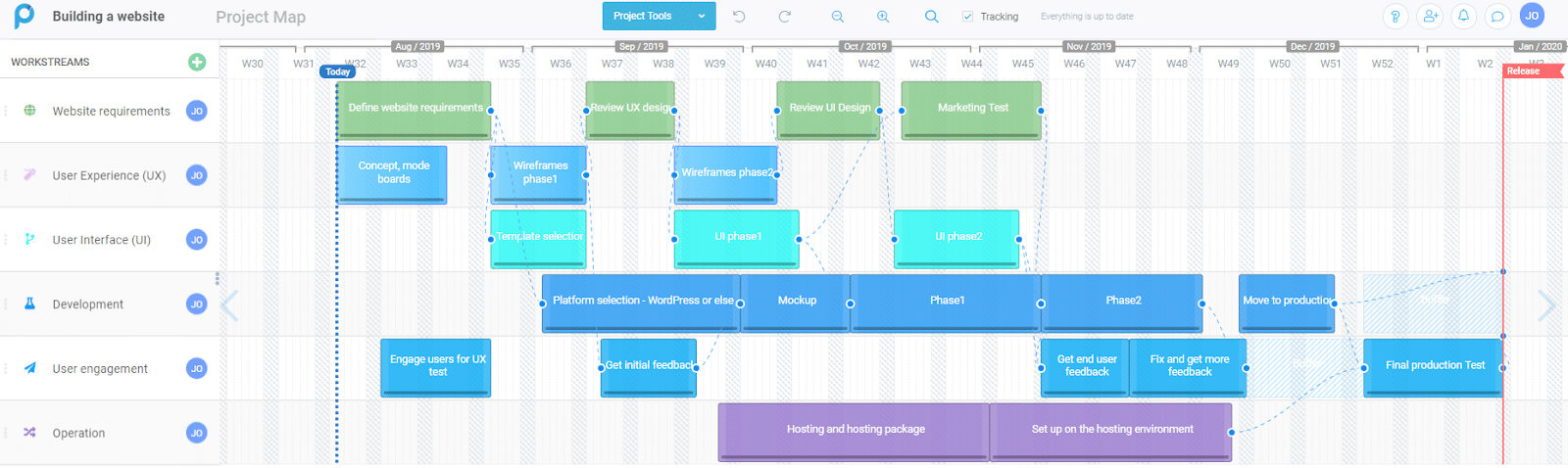
Core areas of this project include, Website requirements, UX, UI, Development, User engagement and Operations. Many activities are involved within each of the different workstreams as illustrated in the image above.
Workstream Menu: Additional Features
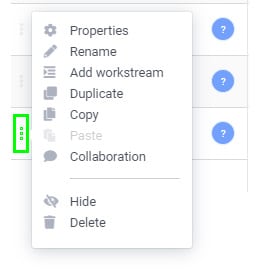
Access the workstream menu by clicking on the 3 dots menu to the left of the workstream title to reveal more options to help your planning.
- Properties: Assign the workstream to a team member, edit the title of the workstream and change the icon and color of the activities all across.
- Rename: Edit workstream name
- Add workstream: Creates workstreams that are connected to each other.
- Duplicate: Creates a duplication of the workstream.
- Copy: Lets you copy the workstream. Useful when copying workstream into a different project.
- Collaboration: Post or chat something to your team
- Hide: Collapses the whole workstream from the ProjectMap™ view
- Create Separator: Adds a divider workstream to distinguish between project areas in your project plan.
- Delete: Deletes the whole workstream from the project plan.
Are you a seasoned Project Manager?
Learn more about Workstreams and change the way you think about Projects and management here