Introduction
Backlog tasks are project tasks that have been added but are not yet assigned to a workstream or scheduled on the timeline.
They are useful for capturing items you want to track without displaying them in the project’s timeline map view, or for adding tasks that you plan to map on the timeline later.
How to Add a Backlog Task
You can add backlog tasks from most project views: Map, Board, or List.
- Click the Create button at the top-right of the screen.
- Select Add Backlog Task.
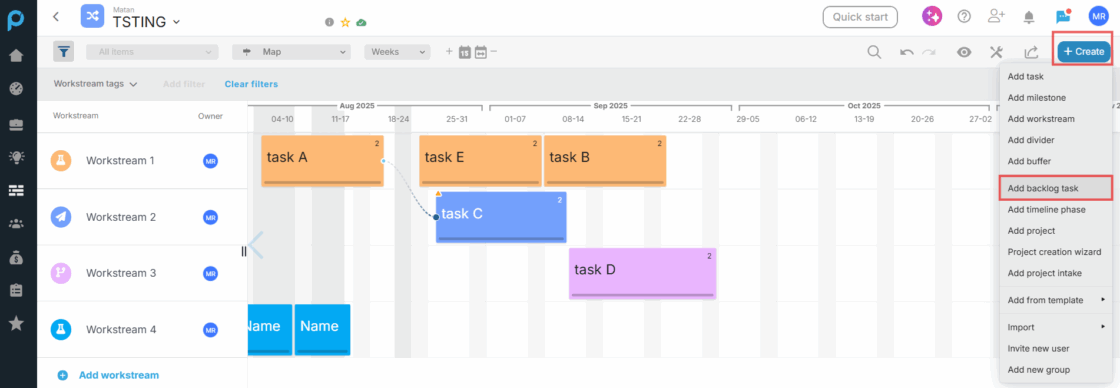
Depending on the view you’re in, the task will appear differently:
- Map View:
A split screen will appear at the bottom. You’ll see a new row labeled “Enter name here”
Enter the task name and click Save.
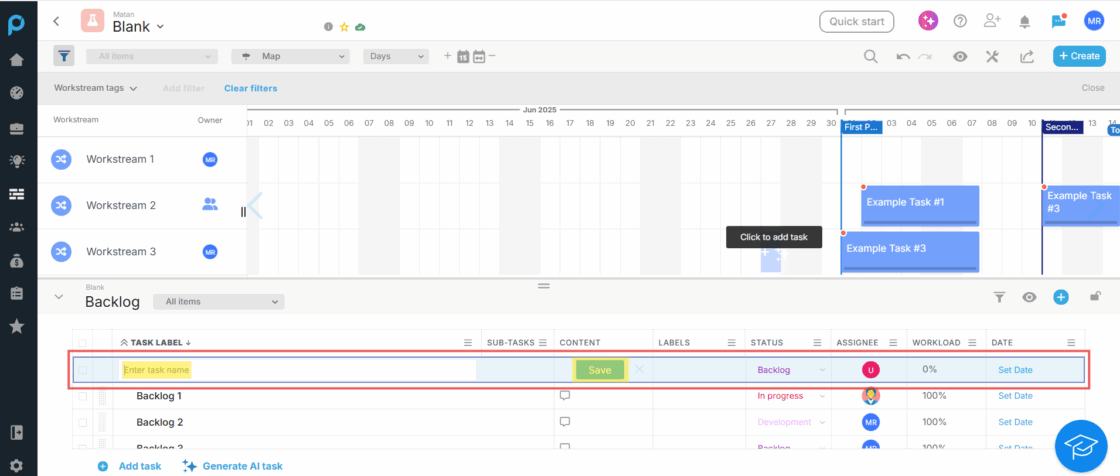
- Board View
The task will appear in the leftmost group. Enter the task name and click Save.
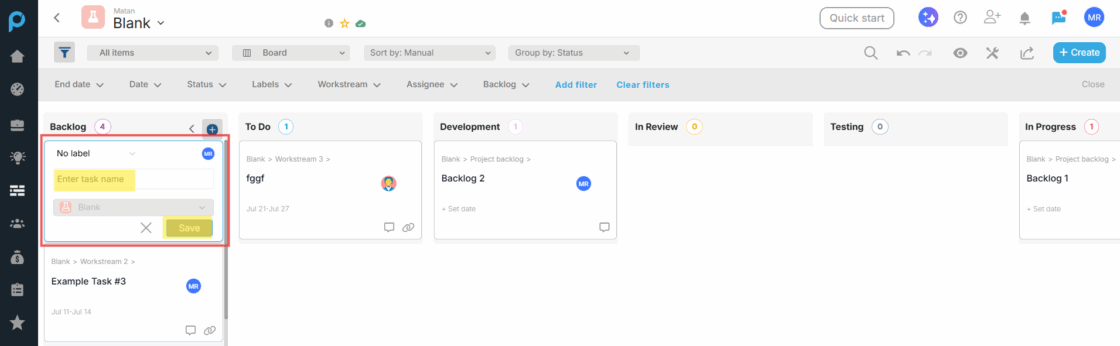
- List View:
A new task row will appear at the top. Fill in the task name and click Save.
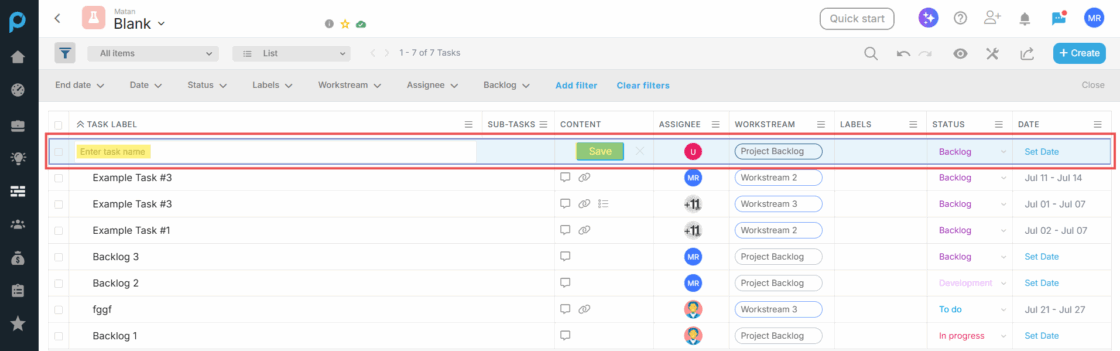
How to View Backlog Tasks
- In Map View, there are two ways to access the Backlog Tasks list:
- Expand the bottom split screen (when no task is selected). You’ll see the Backlog Tasks list.
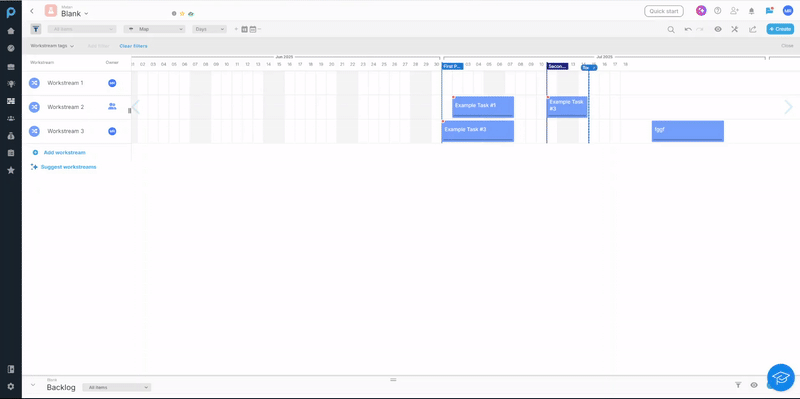
In the split screen when any task is selected, click the eye icon and select “Project Backlog” from the dropdown menu.
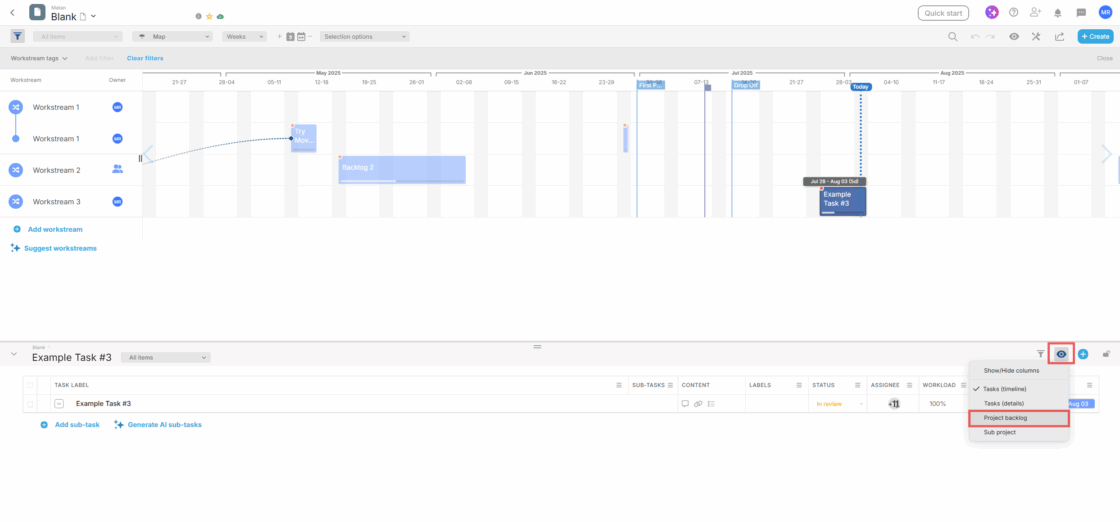
- In Board and List Views:
Backlog tasks will appear alongside all other tasks.
If you want to view only backlog tasks, simply add a Backlog filter and set it to “Backlog” to isolate them.
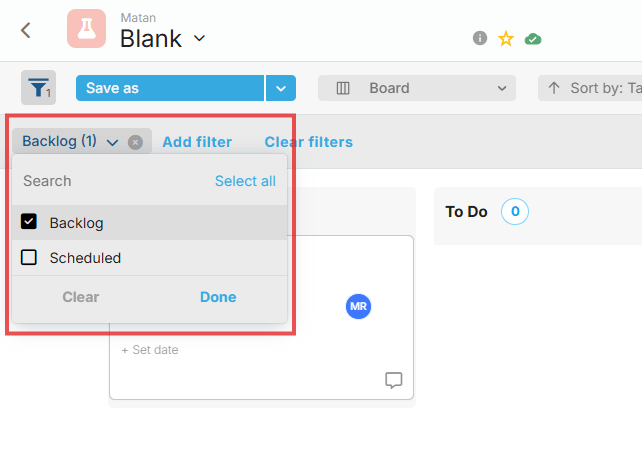
How to Schedule a Backlog Task
To move a backlog task into the timeline and assign it to a workstream:
- Go to the Map View of the project.
- Expand the split screen to view the Backlog Task list.
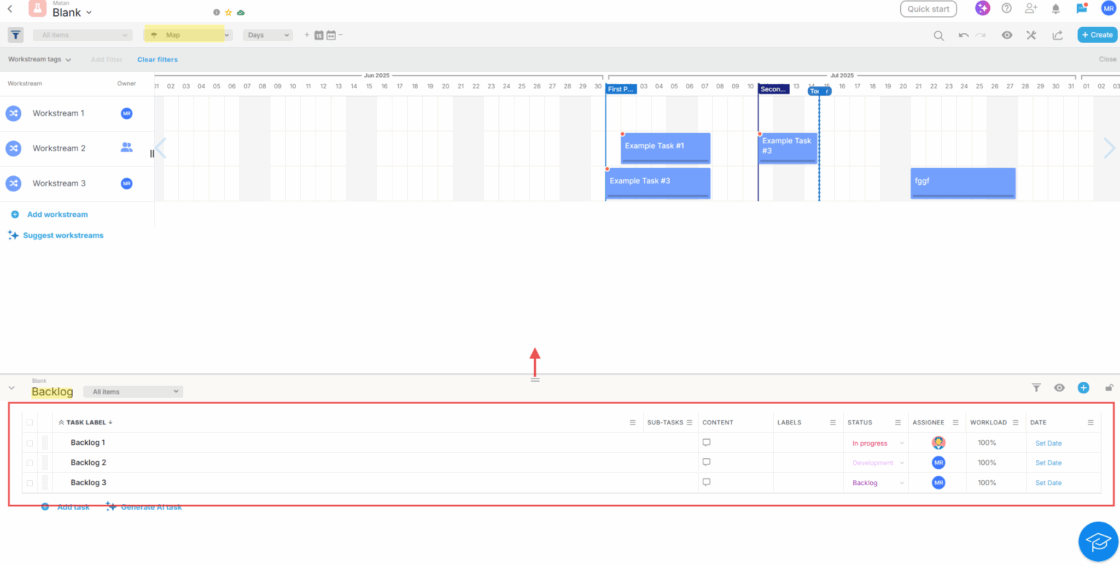
3. Find the drag icon ⠿ next to the task name.
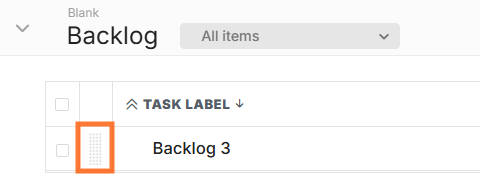
4. Click and drag the task from the backlog list into the desired workstream on the timeline.
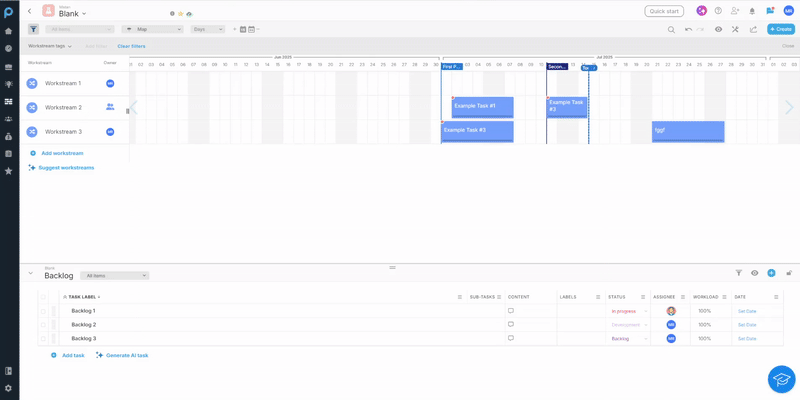
Once placed, the task becomes part of the project timeline and can be managed like any other scheduled task.
Tip:
To create it as a subtask out of the backlog task, simply drag the task into another existing task on the timeline.
Move a Task Back to the Backlog
If you need to unschedule a task:
- In Map View, right-click the task on the timeline.
- Select “Move to Backlog” from the menu.
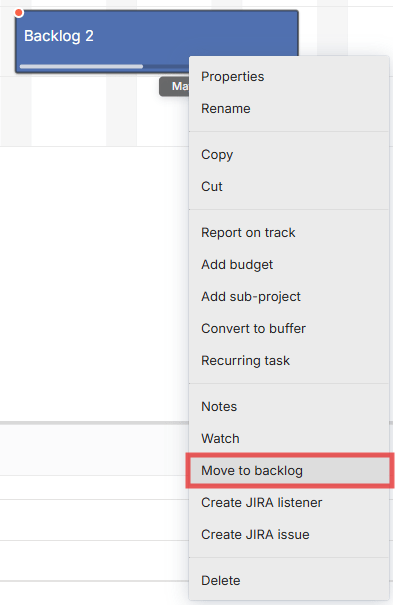
This removes the task from the timeline and places it back in the backlog list for later use.
Need Help?
For more help, feel free to watch our tutorial video or contact us anytime at [email protected].