Dependencies, in Proggio, function differently than in other applications. Proggio doesn’t show dependencies within workstreams, because it is taken for granted that one thing must lead to another in a straight line. Proggio’s dependencies highlight cross-workstream dependencies, where there is a handoff of some kind between different members or units within the project team. These are the areas that require attention, and coordination, because this is where project tend to delay, fail, suffer coordination issues and increased risk.
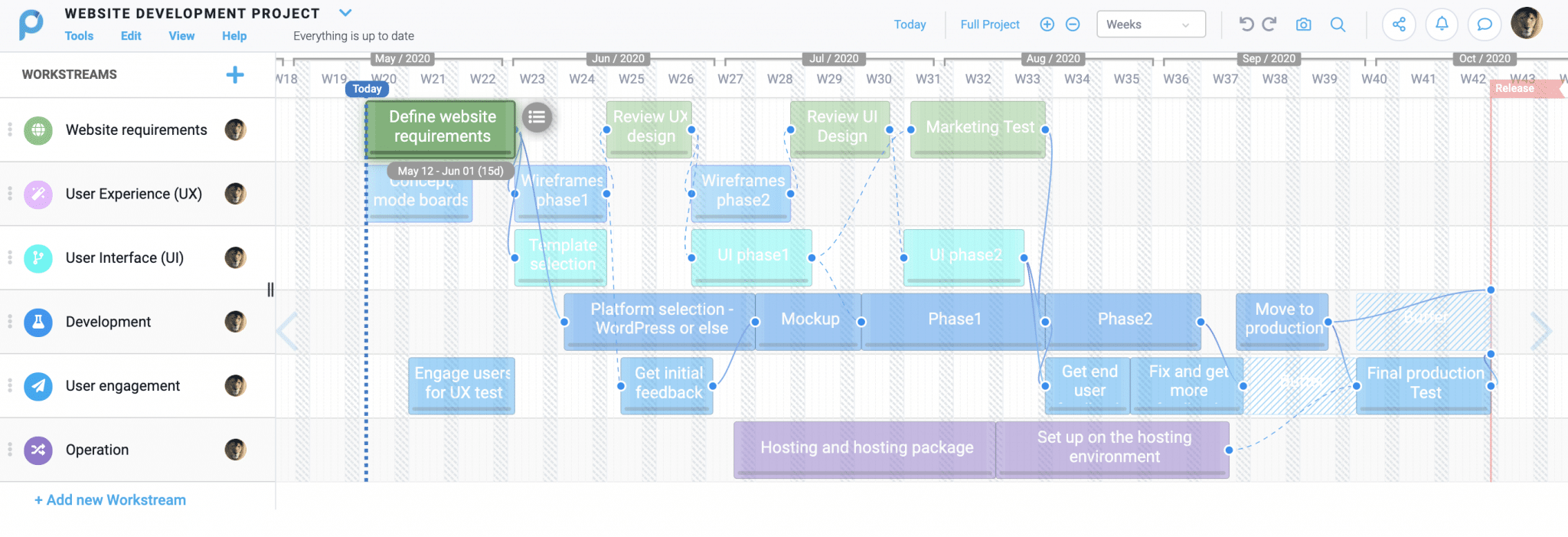
In the ProjectMap™ above, you can see there are many dependencies branching between workstreams.
For the project to succeed, each dependency will need a coordination plan to ensure the project continues to progress smoothly and everyone is ready to pick up where the previous stage left off.
Proggio’s Coordination Plan
Proggio takes these dependencies and generates an automatic Coordination Plan, that allows you to plan for a smooth transition. Each connector on the ProjectMap™ is an item requiring coordination between teams or areas of the project – and the Coordination plan is where you make those plans.
Where do you find it?
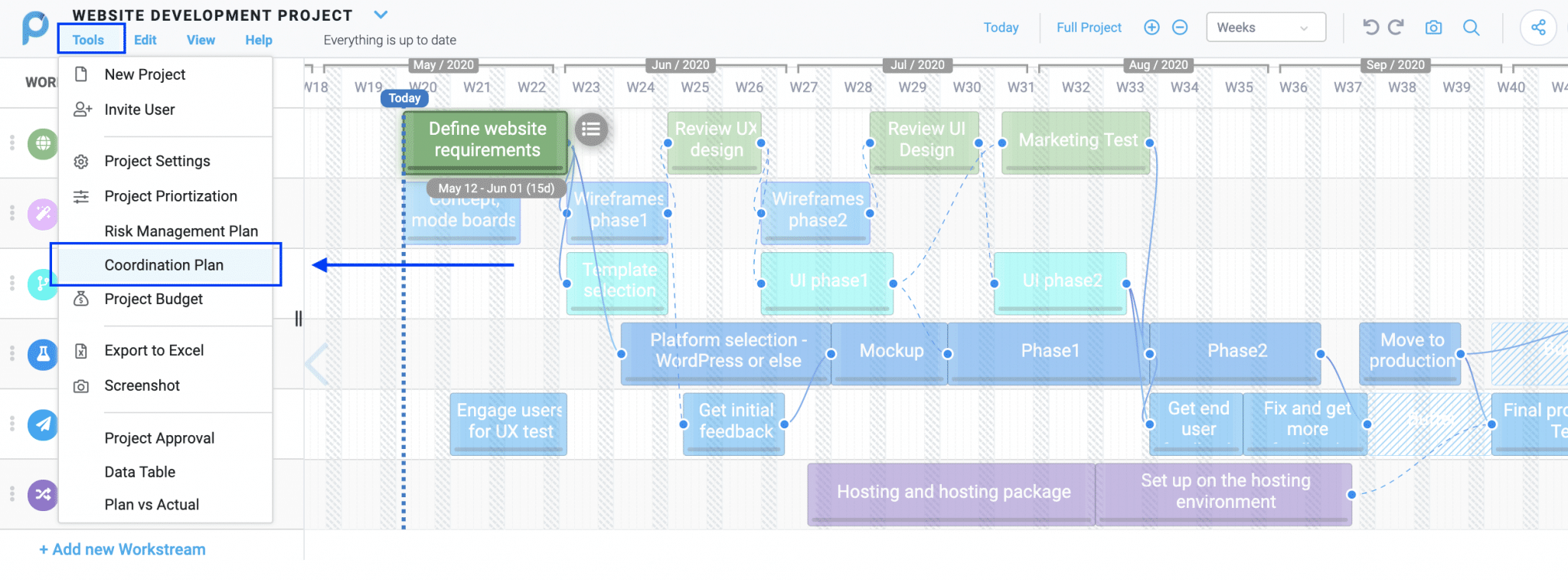
Clicking the ‘Tools’ menu will reveal the Coordination plan tool. Selecting it will reveal a list of every dependency connector on the ProjectMap™.
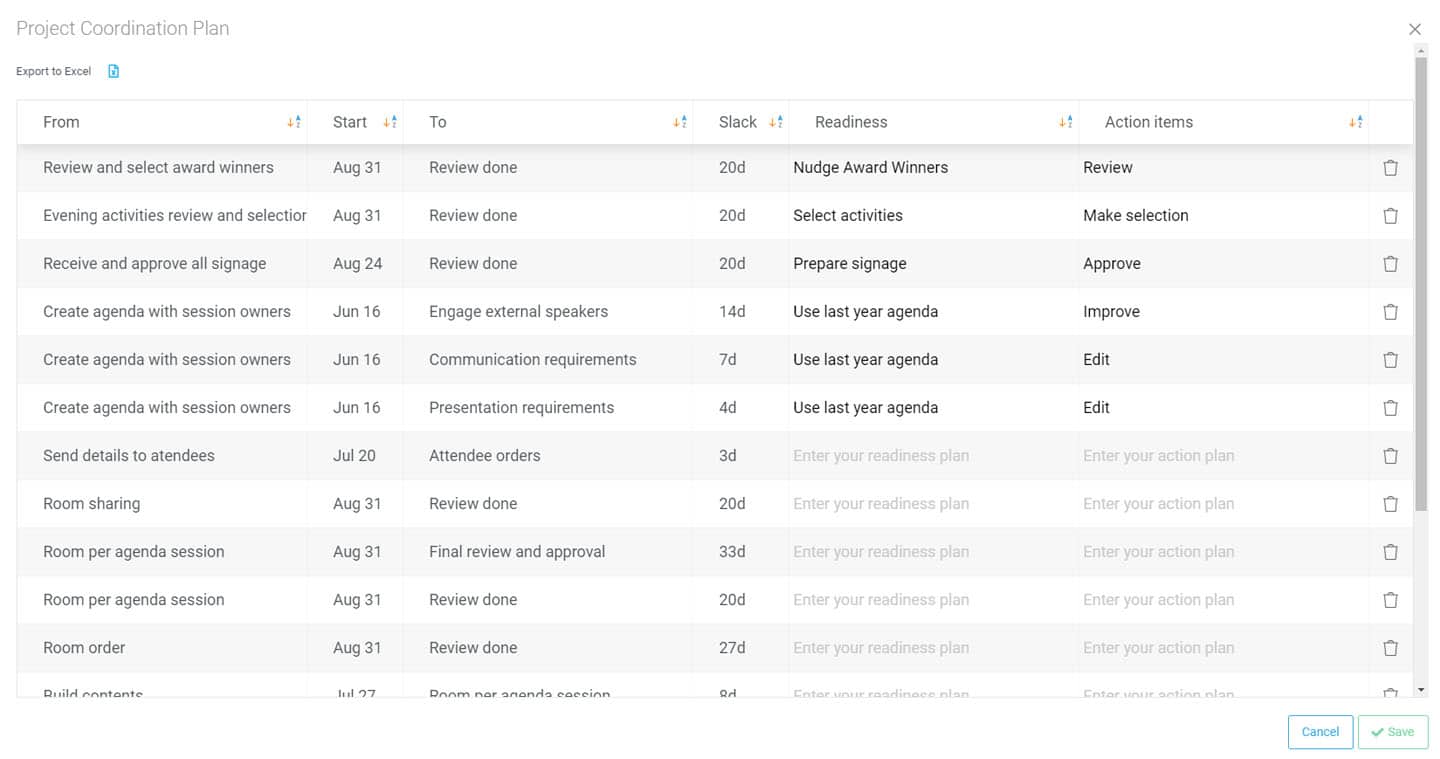
You are prompted to add in the readiness for the handoff, and the action items still needed. This is the nuts and bolts of your coordination plan – each transition requires preparation and planning for a smooth transition. The “Readiness” section is where you will enter the items necessary to ensure both sides of the dependency are coordinated and ready for the handoff. The action items are what you’ll need to do to get the transition ready.
This automatic coordination plan is part of Proggio’s patent and cannot be generated with a Gantt chart, since Gantt dependencies are all the same, and there are no workstreams. This tool allows you to ensure all cross-team dependencies are coordinated, tracked, and go off smoothly – saving you time and risk in the process. No other project management software has a tool like this!
You can export the list as a CSV file, too, for presentations. The button is at the top right corner. You can also change the column widths, and sort each column by clicking on it.