This article walks you through how to configure and understand the sync logic between Proggio and Monday.com.
If you are still not connected, check this article: Connecting Proggio with Monday.com
Select the boards you like to sync with Proggio
After successfully authenticating with your Monday.com account, you will be prompted to choose the board you wish to sync with Proggio. Select one board or more, and click “Sync”.
Proggio will sync all tasks and users from any selected board, and will present the information on a timeline.
- The patented Proggio “ProjectMap” is using workstreams on the left to organize and structure your data. Learn more about workstreams here.
- Tasks with dates will be presented on the timeline
- Tasks without dates will be presented in the project’s backlog
From this point and on, any change made in Proggio will be synced to Monday immediately, based on the field matching setup (See below). Every change made in Monday will be synced to Proggio when clicking the Monday icon, and “Sync”.
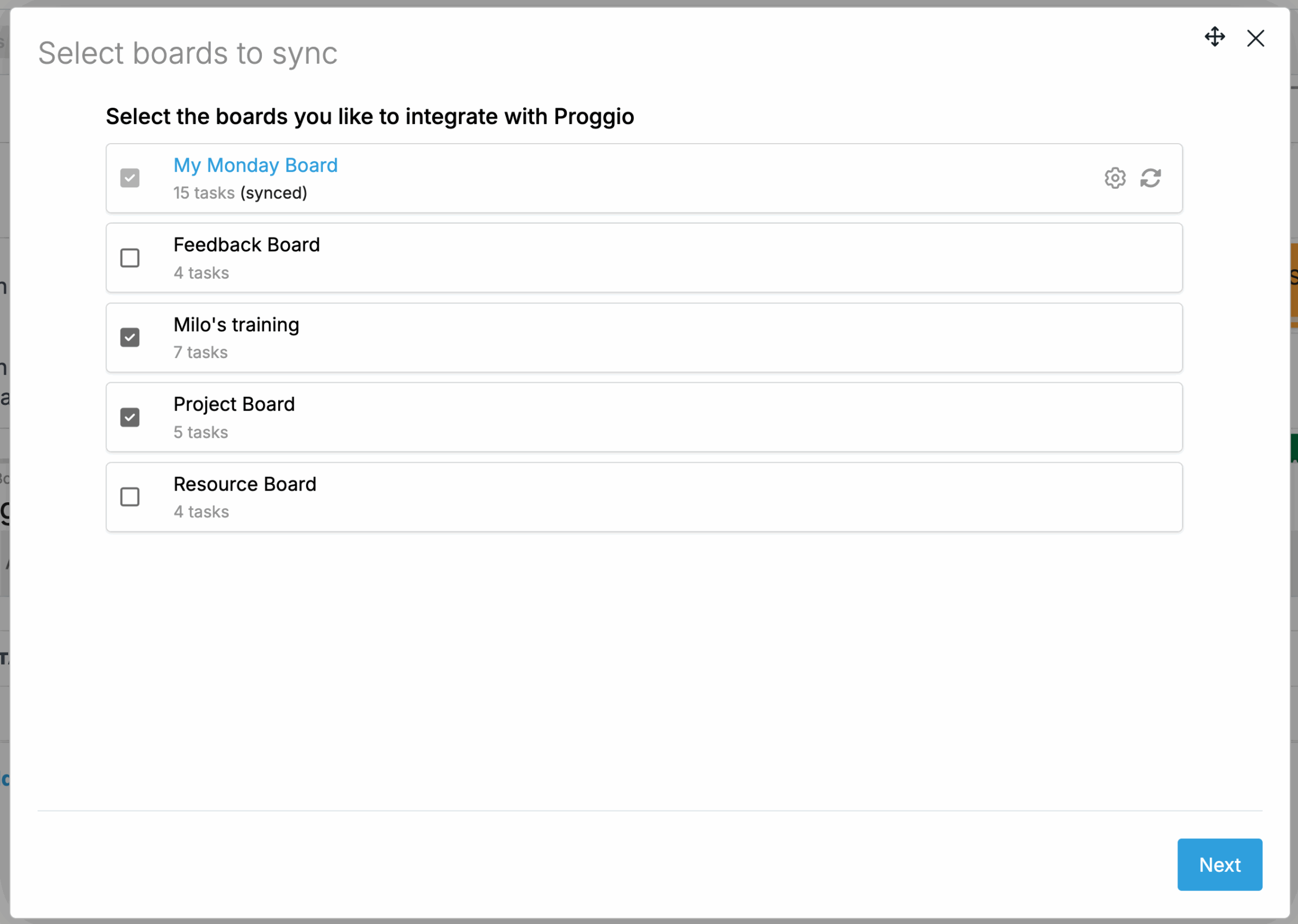
Field & Status Matching
Once boards are selected, a configuration screen will appear, allowing you to customize the field and status matching. If you are OK with Proggio default, you can approve the settings and continue.
Proggio allows you to integrate tasks from multiple Monday.com boards, even when those boards use different field names or status values. To ensure consistency across your workspace, Proggio includes a powerful Field & Status Matching interface.
📌 Fixed Field Matching
Each board in Monday.com may label its fields differently. Proggio solves this with a visual side-by-side table that allows you to map each Monday board field to a standardized Proggio field.
Field matching is done per board.
- The interface displays a table with Proggio fields in the left column (e.g., Title, Description, Priority, Label, Owner), and columns for each connected Monday board to the right.
- You can edit field matching per board by clicking the pencil icon next to the board’s name.
- A dropdown lets you map each Monday field to the appropriate Proggio field—such as connecting “Filed 1…” in Board 2 to Custom 1 in Proggio.
- Clicking “Add Proggio Field” lets you extend the mapping to new properties.
- If the defaults are OK, you can proceed without changes using “Continue”.
This flexible model ensures that even if your Monday boards use different naming conventions or data structures, Proggio can still display the data accurately and consistently in its timeline, workstreams, and reporting views.
📌 Value Matching
Status column are being used by Monday.com for multiple needs that require dropdown selection. Proggio sync status and priority by default, and allow matching specific field values with the relevant Proggio field values.
Because status columns often vary between boards (e.g., “Started” in one, “In Progress” in another), Proggio includes a dedicated Value Matching interface that works similarly to field matching.
- You will see a table with Proggio field values on the left (e.g., Waiting, Started, In Process, Done, Completed) and the value labels from each connected Monday board in adjacent columns.
- Each board’s column can be edited separately to ensure correct mapping.
- Field values are matched one-to-one per board. You can override or confirm these mappings using dropdowns per board.
- This helps Proggio interpret workflow progress, visualize task state in the timeline, and generate cross-board reports.
📝 Best Practices
- Use consistent field names and status sets across boards where possible. It simplifies mapping and improves clarity.
- Regularly review field mappings when adding new boards or updating board structure in Monday.com.
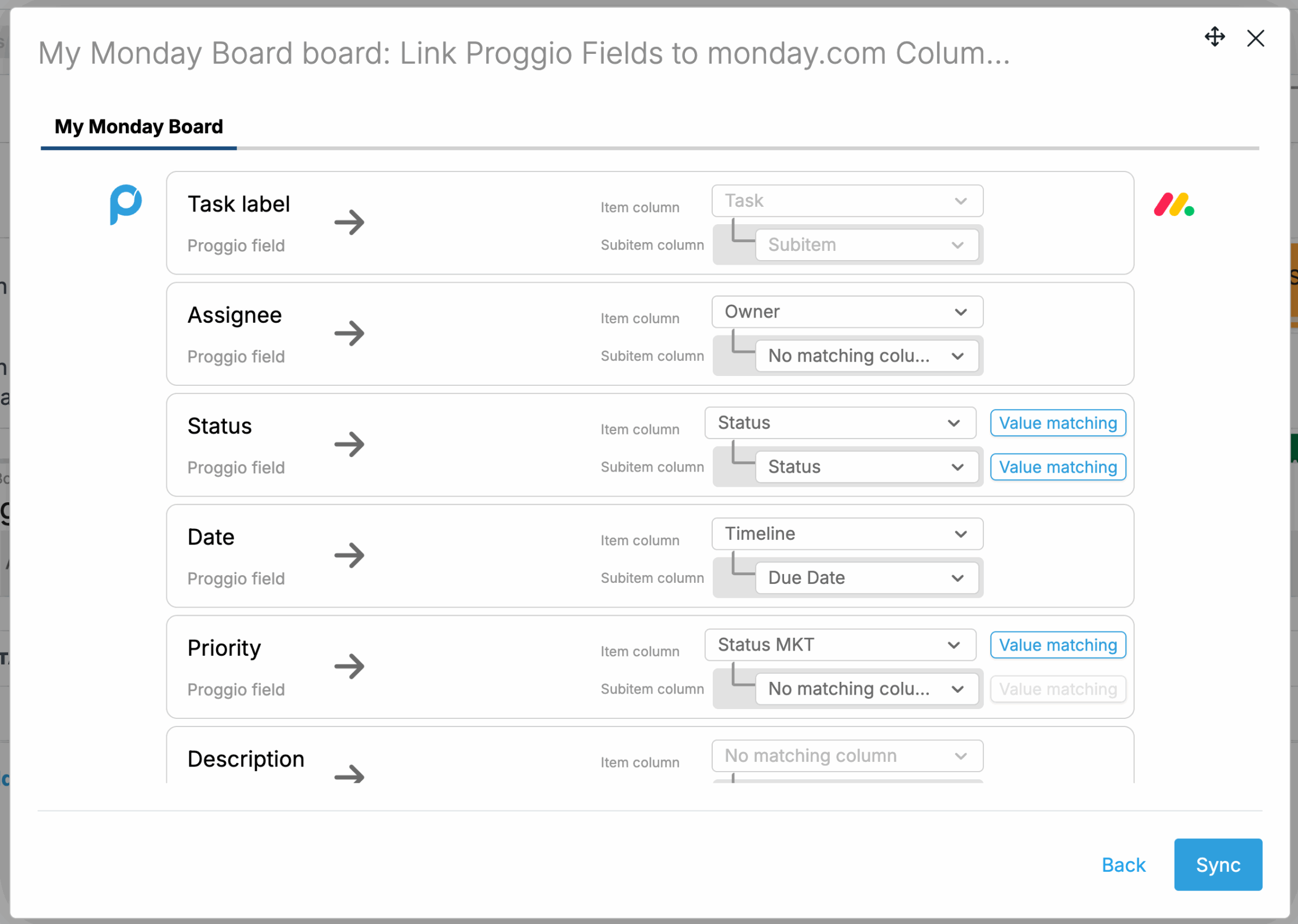
Sync Logic: How Data Flows Between Proggio and Monday.com
This section of the article explains the default sync logic. In the future, Proggio plans to gradually make these defaults configurable by users through settings.
Each setting helps control what data is synced, how it’s grouped, and how it’s displayed in Proggio.
1. Tasks with due date in the past
- ✅ Past month (Default) – Imports tasks due in the last 30 days.
- Other options (future):
- All – Imports all tasks regardless of due date.
- None – Excludes all past-due tasks.
- Past week – Only tasks due in the past 7 days.
- Past quarter – Tasks from the last 3 months.
- Past year – Tasks from the last 12 months.
2. Default duration for tasks without start date
- ✅ 1 Week (Default) – Treated as a 5-working-day task.
- Other options (future):
- 1 Day – Treated as a single-day task.
- 1 Month – Spans four weeks.
- 1 Quarter – Spans three months.
3. Include “Done” tasks
- ✅ Past month (Default) – Includes tasks marked done in the last 30 days.
- All – Includes all completed tasks.
- Other options (future):
- None – Excludes all done tasks.
- Past week – Includes done tasks from past 7 days.
- Past quarter – Includes done tasks from past 3 months.
- Past year – Includes done tasks from past year.
4. Exclude statuses
- ✅ All statuses selected (Default) – Nothing excluded.
- You can uncheck specific statuses (e.g., “Canceled”) to prevent them from being imported using the value matching setup.
5. Auto-calculate task progress based on subtask progress
- ✅ Yes (Default) – Progress rolls up from subtasks.
- No – Progress must be manually set.
6. Sync subtasks with tasks
- ✅ Yes (Default) – Subtasks are imported and synced.
- No – Only parent tasks are included.
7. Sync tasks without due dates into timeline’s backlog
- ✅ Yes (Default) – Allows managing undated tasks.
- No – Tasks without dates are excluded.
8. Add tasks to workstreams based on
- ✅ Groups (Default) – Uses Monday groups.
- Other fields – Choose text/user fields to define workstreams.
9. Set workstream color after
- ✅ Show selected field [Groups] (Default) – Matches color to field.
- Other options (future):
- Randomize – Randomly assigns color.
- Same – Uniform color for all workstreams.
10. Bi-directional sync
- ✅ All fields selected (Default) – All supported fields sync in both directions.
- You can deselect fields to customize behavior.
11. When due date changes in Monday.com
- ✅ Change in Proggio (Default) – Proggio updates automatically.
- Notify – Shows alert; manual approval needed.
Bi-Directional Sync
- ✅ Yes (Default) – Allows managing undated tasks.
- Fields without match settings are not synced.
Create & Delete Behavior
- Task created or edited in Proggio: Will be updated in Monday too.
- Task deleted in Proggio: Disabled. Needs to be deleted from Monday.
- Task created or edited in Monday: Will be updated in Proggio when clicking “Sync”.
- Task deleted in Proggio: Enabled, and deleted from Proggio too.
Sync Triggers
- Proggio → Monday: Changes in Proggio trigger instant sync of that field.
- Monday → Proggio: No auto sync. Manual sync needed from Proggio.
Manual Sync Options
| Action | How to Trigger |
|---|---|
| Sync All Boards | From PPM screen, click “Sync All Boards” |
| Sync Single Board | Inside a project, click “Sync Board Now” |
| Sync Single Task | Inside task view, click “Sync Task Now” or the sync icon |
UI Behavior
- Changes in Proggio highlight the sync icon.
- Sync runs in background; users can continue working.
- A note confirms sync completion, with a link to view updated items.
- After sync, both systems are aligned.
Need help? Contact Proggio Support or your Customer Success Manager.