Introduction
Importing projects and tasks to Proggio using Excel is one of the fastest and most efficient ways to get started.
Whether you’re migrating from another tool or organizing an offline project, the Excel import option helps you skip the manual data entry and immediately build a structured project timeline.
🚀 Importing a New Project
First, let’s get started by importing a project using an Excel sheet.
1. Navigate to the Portfolio Page
From the main menu, open the Portfolio.
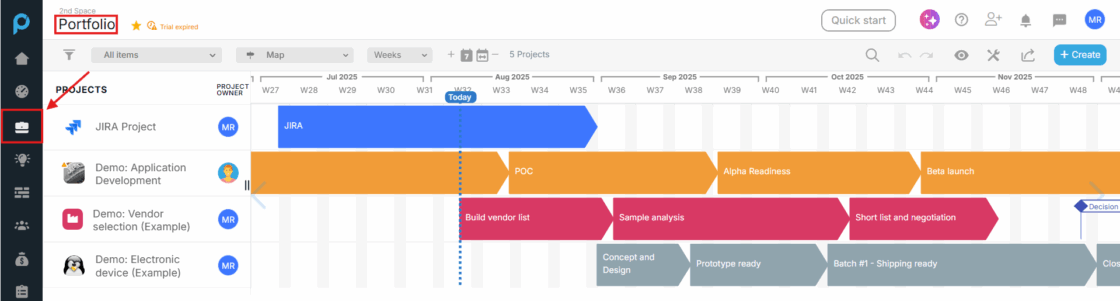
2. Click + Create > Import Project
Choose the “Import Project” option to start the process.
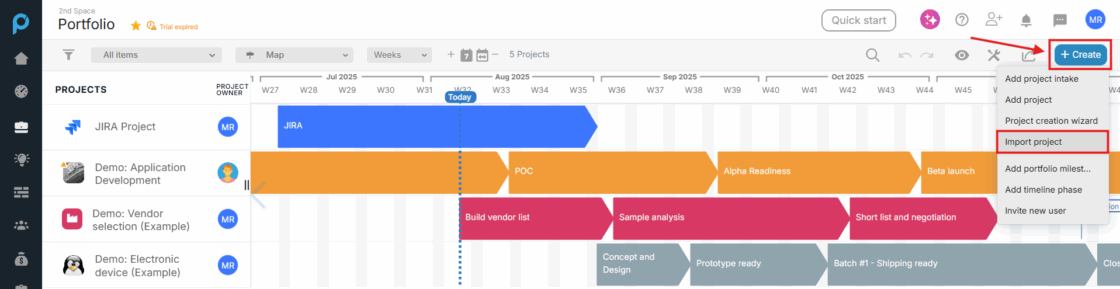
3. Download the Excel Template
A pop-up window will appear showing all fields that can be imported and which fields are required.
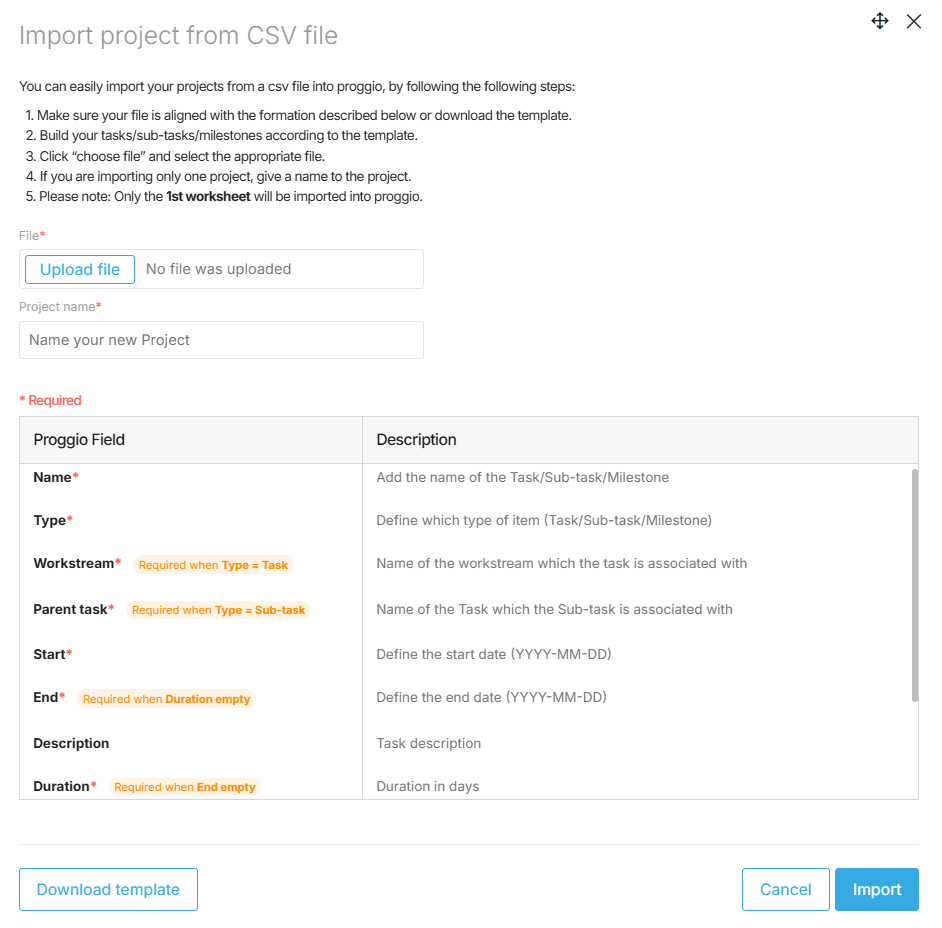
- From the bottom left corner – click Download Template to get a sample file
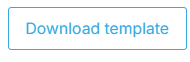
- The template includes all columns and example values
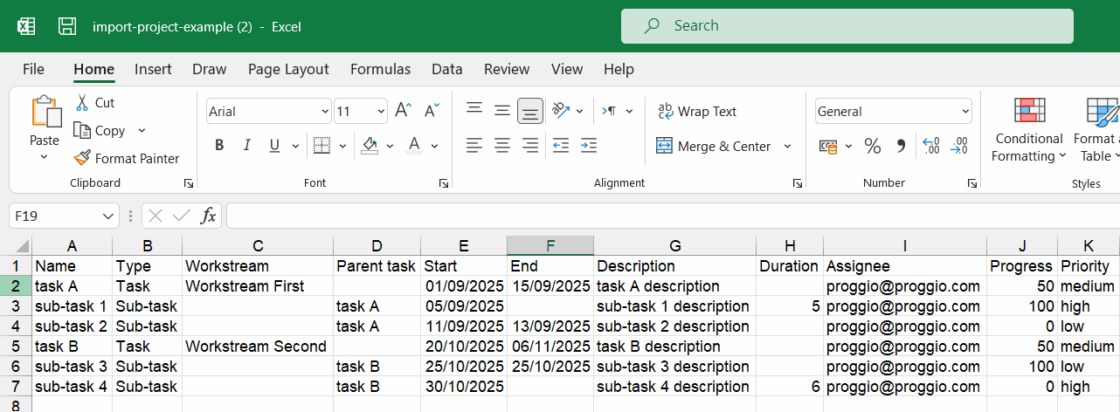
4. Fill in Your Project Data
Open the downloaded Excel file, start entering your project’s information and save the file to your pc after completion
- The required fields (or their alternatives, e.g. Duration instead of End Date) must be filled – If any field will be left empty the item will convert into Proggio as a backlog task
- Example of an Excel sheet of a project import, notice that one task, “Backlog Task”, doesn’t have a workstream or a start date — this task will be created as a backlog task :
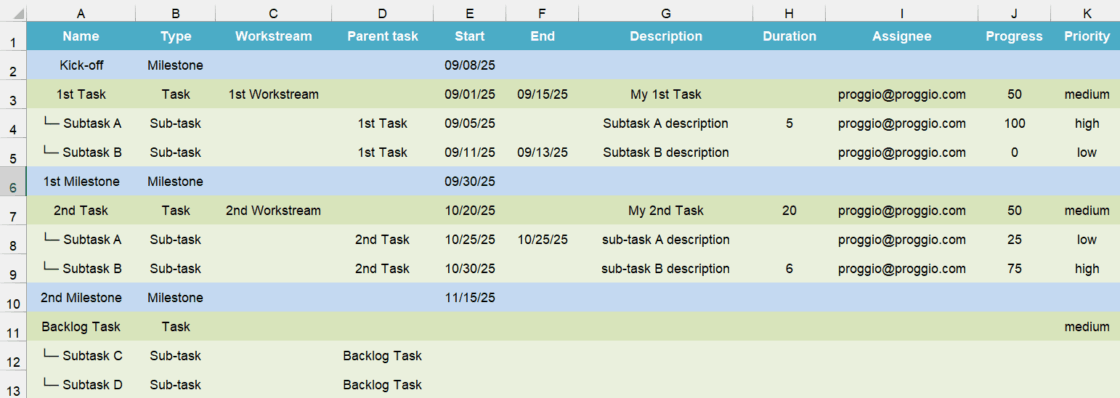
Milestones are colored blue, tasks green, and sub-tasks light green to make the structure clearer
5. Upload Your File
Back in Proggio’s import project window –
- Click Upload File, find your saved Excel sheet and upload it
- Enter a name for your new project
- Click Import

6. Project Build and Navigation
After clicking Import, Proggio will begin building your project.
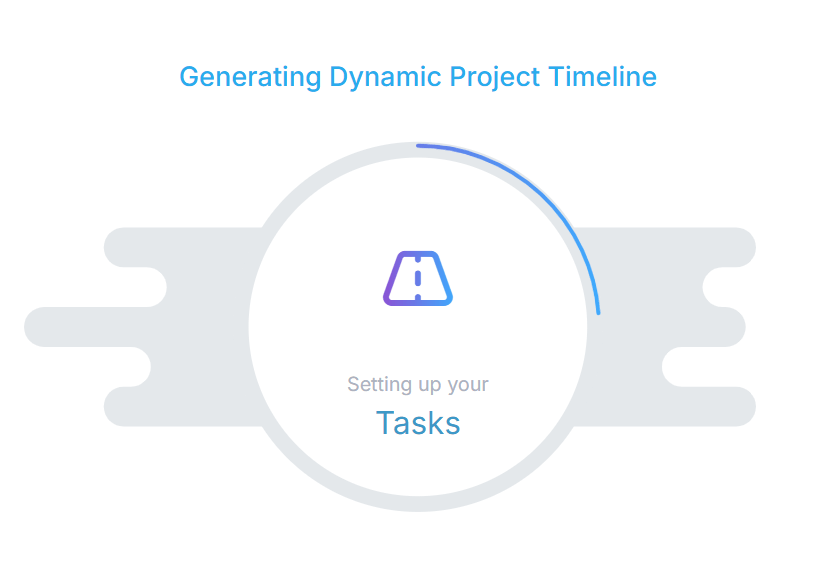
- Once complete, you’ll be automatically redirected to the project page with a little summary window showing you how many items were created and if there were any missing data — which will result in a backlog task creation.
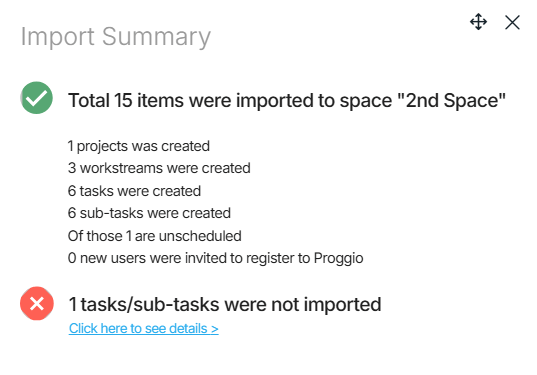
You’ll see all your tasks, workstreams, and milestones populated according to the Excel file.
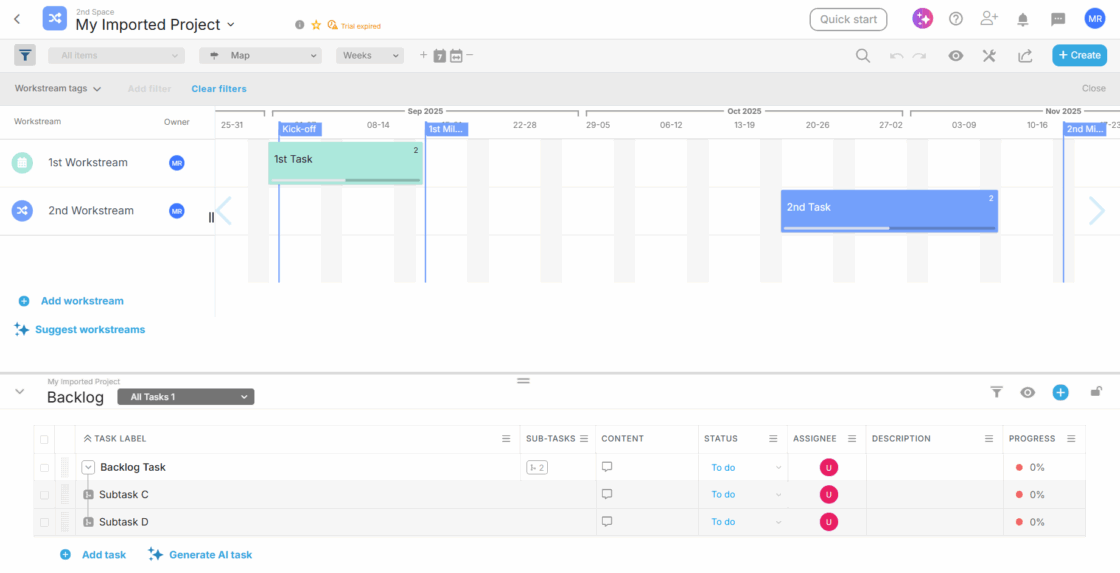
Note about missing data and creating backlog tasks:
If a row only contains a Task Name, and no workstream, type or start date filled, Proggio will treat the item as a backlog task.
These tasks will appear in your project backlog, ready to be scheduled later.
📥 Importing Tasks into an Existing Project (Backlog Only)
1. Open the Project
Navigate to the project where you want to import tasks.
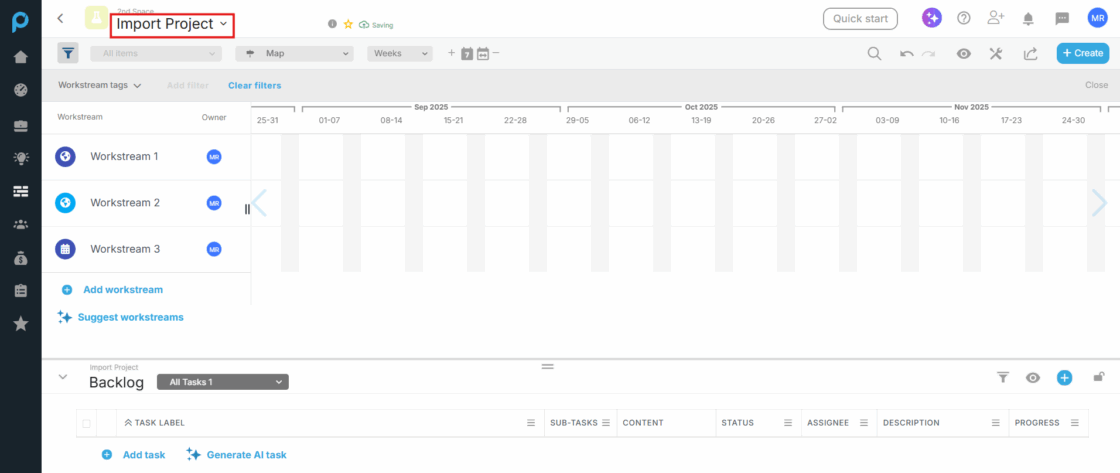
2. Click + Create
Choose Import and then Import from Excel
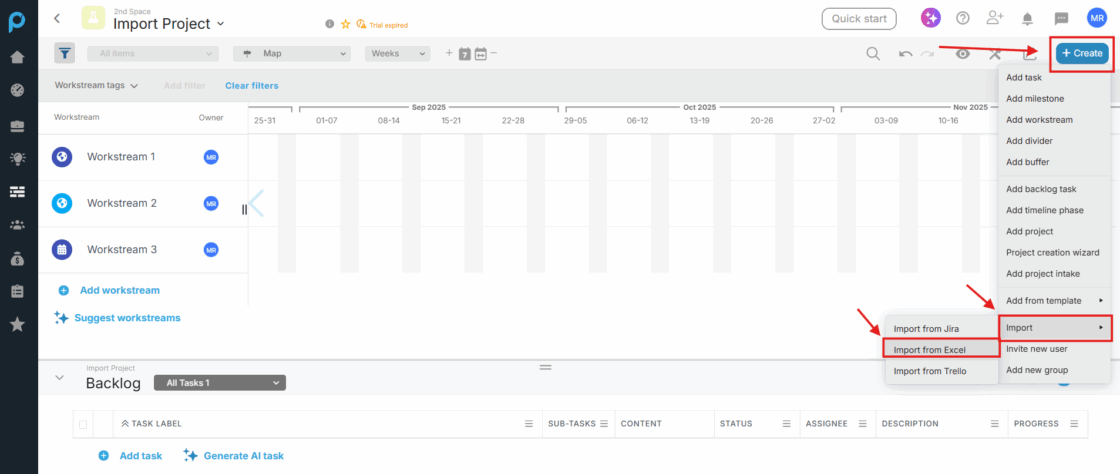
3. Download the Task Import Template
A pop-up window will appear showing all fields that can be imported
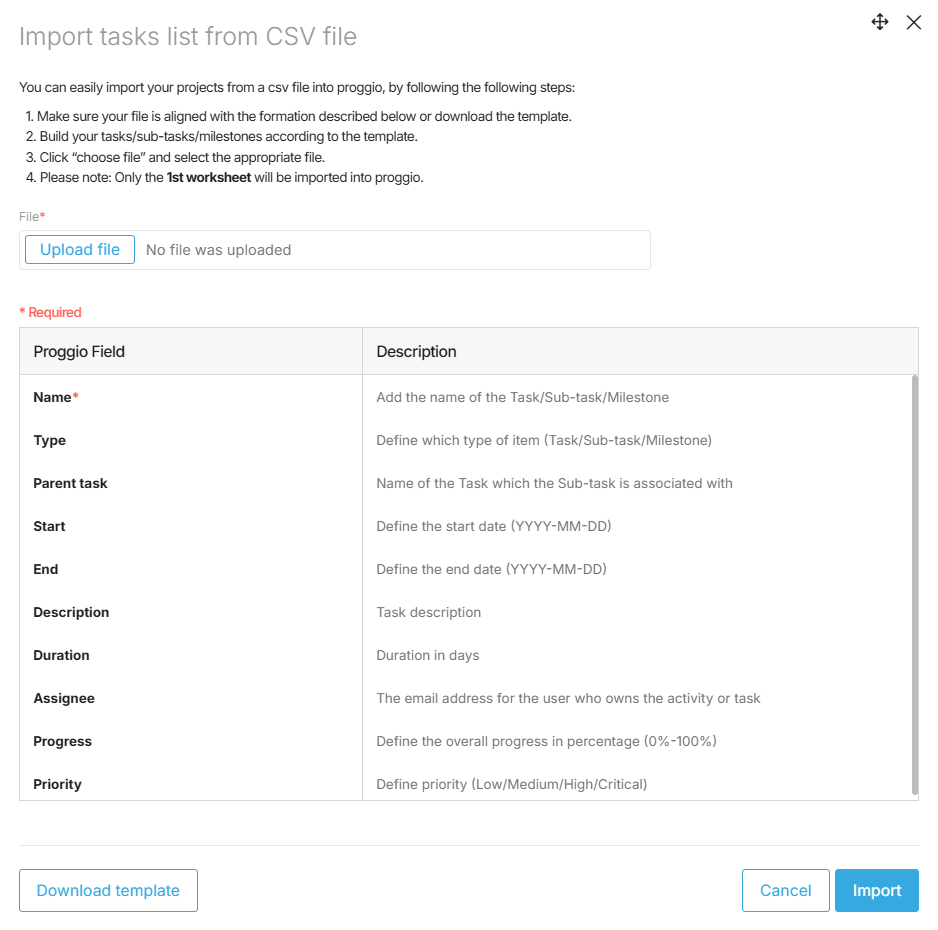
- Only the Task Name field is required
- From the bottom left corner – click Download Template to get a sample file
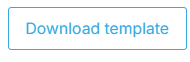
- The template includes all columns and example values
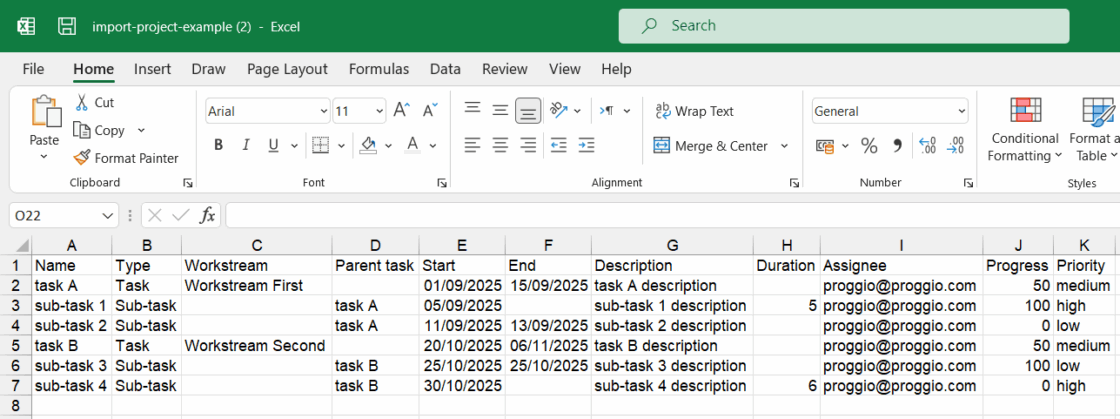
4. Fill Your Tasks Data
Open the downloaded Excel file, start entering your tasks’ information and save the file to your pc after completion
- Example of an Excel sheet of a project import — Keep in mind that although the bottom rows only include a task name (A, B, C, D), each will still be imported as an individual task and placed in the project backlog.
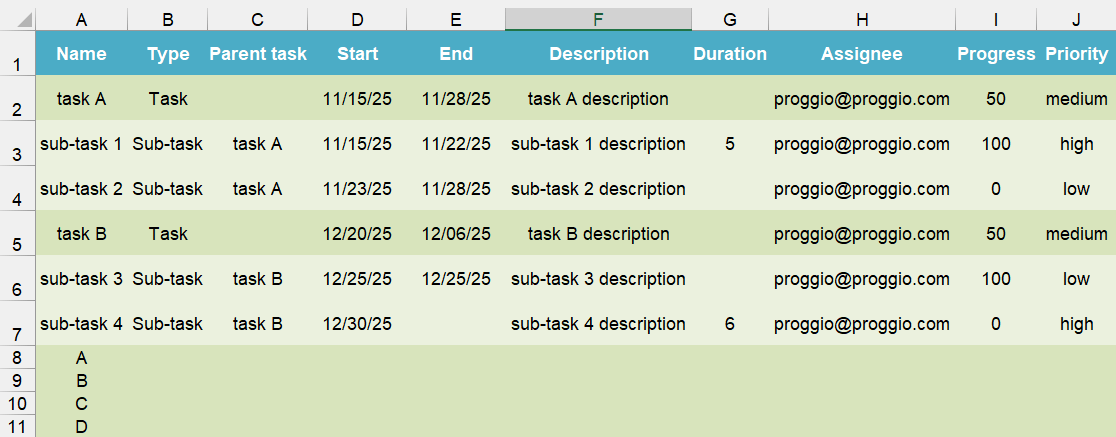
- Tasks are colored green and sub-tasks light green to make the structure clearer
5. Upload and Import
Back in Proggio’s import tasks window –
- Click Upload File, find your saved Excel sheet and upload it
- Click Import
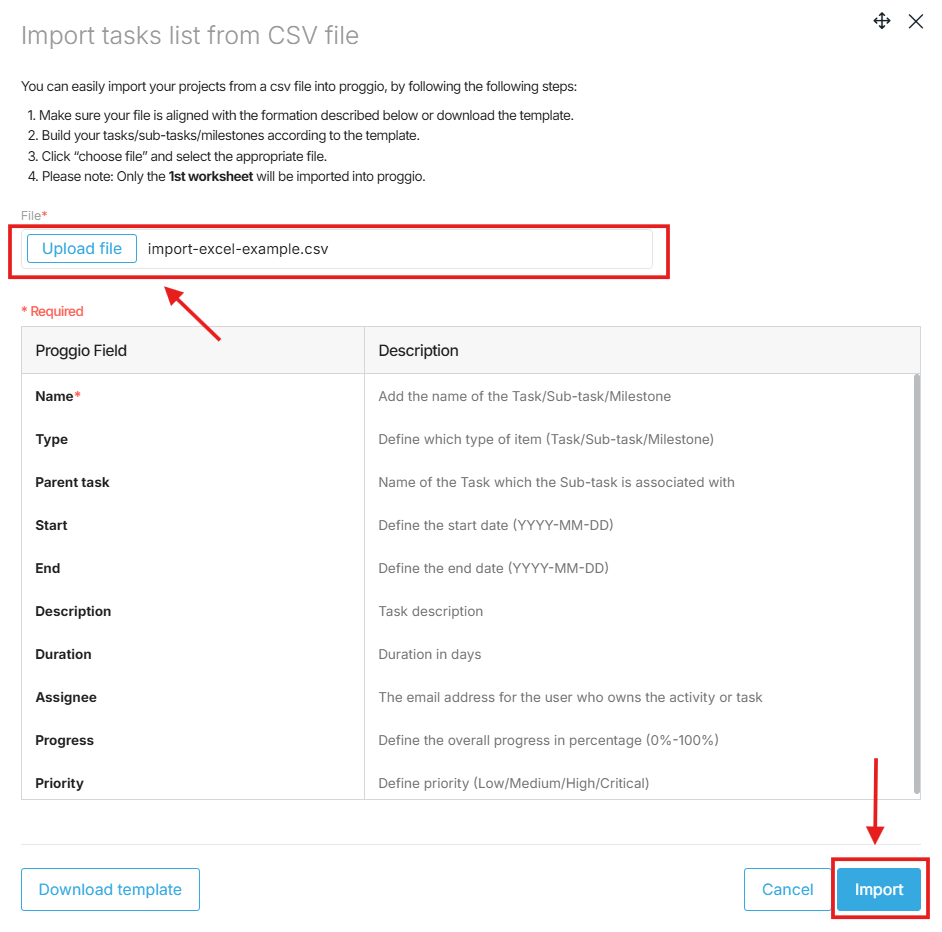
You will get a pop up window indicating if the import was successful — keep in mind that even if you get the task/sub-tasks not imported error — the items will still be imported as backlog items
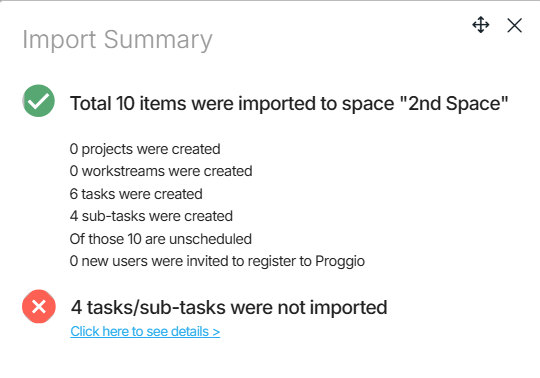
Your items will be added to the project as backlog items
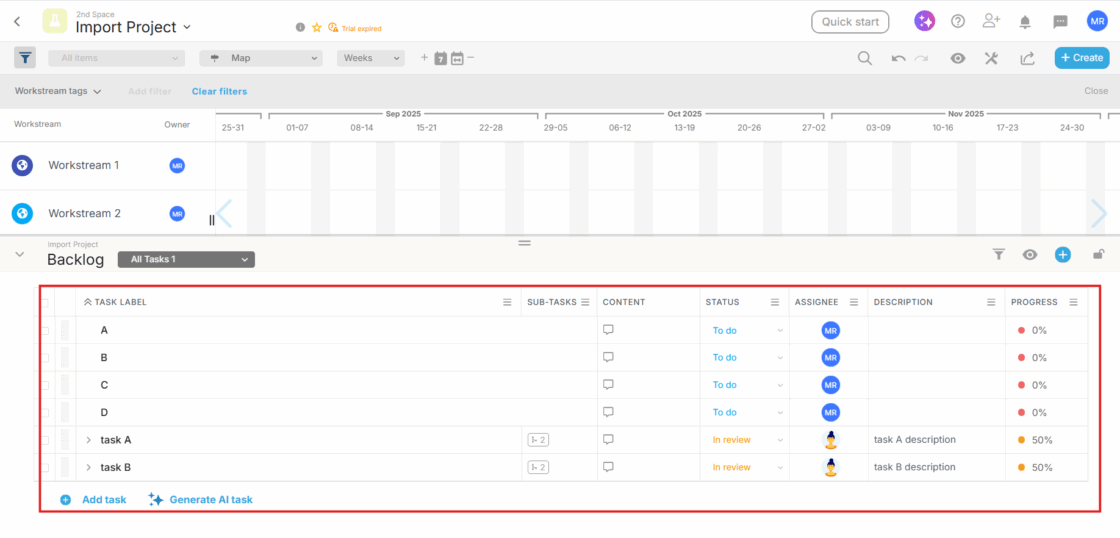
- To schedule a task:
In Map view – Simply click and hold the drag icon next to the task and drag it to your desired spot on the timeline.
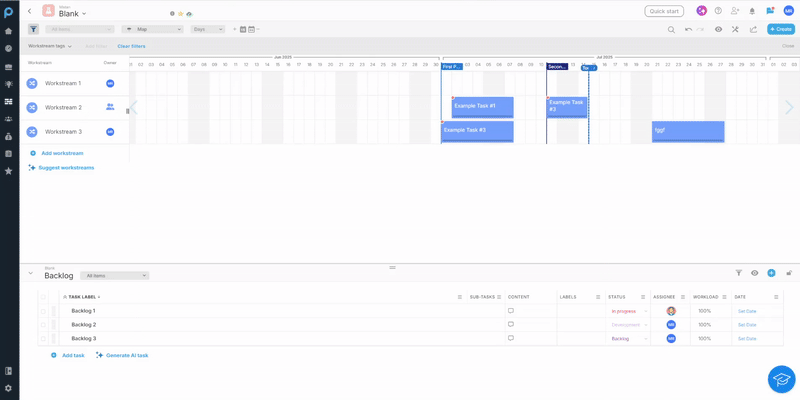
Need Help?
For more help, feel free to contact us anytime at [email protected].